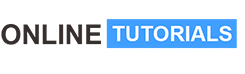How to START A PODCAST using your iPhone THE MASTER COURSE

How to START A PODCAST using your iPhone THE MASTER COURSE, Make your VOICE heard around the GLOBE in 2022-Start your IPHONE PODCAST the most simplest and the Easiest way Possible.
Make your voice heard around the Globe in 2022-Start your iPhone podcast in the simplest and the Easiest way Possible
Welcome to the Simplest course on HOW TO START PODCAST using your iPhone!!
WHY SHOULD YOU START A PODCAST?
- There are 383.7 million podcast listeners globally.
- It is predicted that there will be around 424 million podcast listeners worldwide by the end of 2022.
- As of June 2022, there are over 2.4 million podcasts with over 66 million episodes between them.
- The United States has the most podcast listeners. It is predicted that there are over 100 million active podcast listeners in the US.
- Scandinavian countries have the highest podcast penetration rate.
- One-third of the American Population listens to podcasts regularly
- Smart speaker sales increased by 22% during the pandemic, and it is one the most popular channel to listen to podcasts.
- 78% of the US population is aware of podcasts. Out of which, 28% listen to podcasts weekly.
- 160 million US citizens have listened to podcasts at least once.
- 91% of Australian people are aware of podcasts.
In this comprehensive, iPhone Podcasting course, you are going to learn EVERY SINGLE TOOL to start a podcast even with zero podcasting experience…
Why Do you want to learn about iPhone podcasting?
- iPhone podcasting is the simplest and easiest way to start your podcasting journey. The ability to record, edit and upload your podcast from your iPhone or iPad is the simplest way podcasting has become, and now is your best time to start your iPhone podcasting journey to awesomeness
- We all know that Apple’s iPhones boast superb audio and video recording capability, so the quality of your podcast is no longer your worry. Now with the ferrite studio app, this is further simplified
- In this video tutorial, we’ll cover the easiest and best way to record a podcast on your iPhone. We’ll start with what equipment you’ll need, which podcast recording app to use, and how to record a studio-quality podcast using ferrite studio. Let’s start your iPhone podcasting journey for the road to fame is not far, it’s just resting in the palm of your hands.
What Will You Learn in This course:
- Learn how to start a podcast and make your voice travel around the globe
- Which is the best iPhone podcast app? You will master the app and learn to create a rocking podcast
- Students will learn to edit the podcast using all the techniques
- You will learn about Anchor Podcasting
- Learn how to start a Podcast on Spotify
- How to start the Podcast and make money using Anchor ads
- What is the cheapest and best quality microphone you can use to start your podcast
- You will learn to create a YouTube video from your podcast
- How to create a thumbnail for your Podcast
About ferrite:
- Ferrite is the award-winning app you need for creating podcasts, radio journalism, or other professional voice production work — lectures, speeches, voiceovers, and more.
- It combines the ease of use of a “voice memo” audio recorder, with a versatile multi-track editing studio. Powerful tools like effects and automation are available when you need them. With its time-saving features and a UI designed to get out of your way, people around the world are switching to Ferrite.
- Open Ferrite and with just one tap you’re recording. No fuss, and it won’t break a sweat even with hours-long sessions. Just make sure your device has enough free space!
- Recording an interview and you want to highlight a few quotes? Have to take out some inappropriate language? Or just fluffed a sentence and need to fix it? Bookmark moments during your recording and they’ll be flagged up during edits, so you can jump right to them.
- Monitor levels with live recording meters, or listen through headphones. Tag your audio to find it quickly later. And of course, you can import audio from your Music Library, iCloud, and other services such as Dropbox.
- Ferrite features full multi-track editing, from quick cuts, to producing a complete podcast or broadcast package. Zoom out to see hours at a glance, or zoom in all the way down to individual samples.
- Take a single clip, or a bunch, and arrange them in an editing project: move, crop, slice, fade in and out, or crossfade between clips just by overlapping them. You have full control over each track’s volume and panning, and can Mute or Solo as needed.
- And best of all, you needn’t fear trying out changes: Ferrite has great Undo/Redo — even if you quit the app and come back a month later, you can still undo all the way back to the moment you created your project!
— Advanced Features —
Need more? Ferrite also includes:
• Automatic ducking: set tracks to “duck under” others (e.g. ducking music behind voiceovers).
• Strip Silence: Carves away all the silent sections from a recording, making it easy to edit the remaining audio.
• (iPad only) Split View and Slide Over support: Use Ferrite side-by-side with other apps. Recording a narration? Open another app with your script and place Ferrite down the side of the screen. Or open the User Guide in Safari on one side while you learn Ferrite on the other.
With a single In-App Purchase, you can unlock many additional tools, including:
• Record up to 8 channels at once (with iOS 13 and compatible audio interface)
• Prepare your audio for production with Noise Reduction and Auto Levelling.
• Add professional effects to your tracks such as EQ, Noise Gate and Dynamic Range Compression, for projects that sound clean and engaging.
• Automate volume, panning and effects settings so they vary over time, both on individual tracks and the final mix.
• Tighten Audio can automatically take out awkward pauses and gaps.
• Producing a podcast or series? Create a template to get each new episode off to a flying start.
• Found the perfect settings for an effect or tool? Save them as a Preset for re-use in other projects.
• Audio Unit Extensions: if you have other apps installed that provide effects as Audio Unit Extensions, they’ll show up in Ferrite, where you can add them to tracks or projects.
Note: Split View and Slide Over require a recent iPad. Please see our support pages for more details on compatibility. Maximum number of tracks available depends on the speed of your device.
Welcome to the MASTER COURSE ON HOW TO START A PODCAST FOR COMPLETE BEGINNERS
30 DAY GUARANTEE: If this course doesn’t completely change the trajectory of your life, Udemy will refund your entire purchase within 30 days.
You have nothing to lose and so much to gain!
ADD TO CART now and Start your Road to SUCCESS!!.