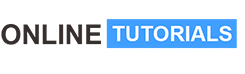How to Run WordPress on a VPS with HestiaCP -Hestia Tutorial

How to Run WordPress on a VPS with HestiaCP -Hestia Tutorial, Run Multiple WordPress sites using HestiaCP LEMP stack on Ubuntu 22.04 on Vultr, Linode,Contabo,Hetzner DigitalOcean etc
Course Description
HestiaCP is a lightweight and free control panel that you can use to host dynamic PHP websites and static websites a like. HestiaCP supports both LAMP and LEMP stack. With LAMP stack, the Hestia Control Panel also supports NGINX reverse proxy out of the box.
In this HestiaCP Tutorial, however, we will only deal with LEMP stack. With the setup we will cover, you can use cheap servers to successfully run your website.
HestiaCP supports both Ubuntu Server and Debian Server. In this Hestia tutorial, I used Ubuntu 22.04. However, You can follow along with Debian 11 as well. Compare the 2 Linux OS servers and decide which one you would rather use in your production environment.
What was used in this tutorial
- Vultr as the Cloud provider. You can literally use any VPS/Cloud provider of your choice.
- Ubuntu 22.04 as the Server OS. You can use Debian 11 if you so wish.
- HestiaCP as the Control Panel. HestiaCP is free and open source, derived from VestaCP.
- LEMP stack. No Apache server. Nginx is lightweight and can support more traffic with less resources. We’ll go with Nginx and PHP-FPM on Hestia.
Exactly what we will cover in this HestiaCP Tutorial:
Firstly, we need to install and harden Ubuntu 22.04 along with other Initial server setup tasks. This includes the following:
- Step 1 : Deploy Ubuntu 22.04 Vultr server
Step 2 : Log in via SSH
Step 3 : Ubuntu 22.04 Create user + Ubuntu 22.04 add user to sudoers
Step 4 : Ubuntu 22.04 SSH Key Login Set up
Step 5 : Disable root login and Password Authentication
Step 6 : Ubuntu 22.04 Firewall Setup
Step 7 : Ubuntu 22.04 Change SSH Port
Step 8 : Create a swap file
Step 9 : Change Server Hostname
Step 10 : Set Timezone
Step 11 : Setup Automatic Updates - Next, we need to install the Hestia Control Panel.
Step 12 Install HestiaCP Ubuntu 22.04 - After installing the control panel, we will see how to install multiple WordPress websites, work with the Hestia File manager, Database, Mail and so much more.
Before you decide whether you should learn how to use Hestia to host your websites, the following are some of its features as highlighted on the documentation:
Users
- Support for SFTP chroot jails
- 2-Factor authentication for the Admin Panel
- SSH keys for login via SFTP and SSH
Web domains
- Nginx FastCGI cache support for Nginx + PHP-FPM
- Nginx Proxy cache support for Nginx + Apache2
- Per domain TLS certificates for web domains
- MultiIP support for web/mail/dns
- MultiPHP support for
- php5.6 (EOL)
- php7.0 (EOL)
- php7.1 (EOL)
- php7.2 (EOL)
- php7.3 (EOL)
- php7.4
- php8.0
- php8.1
- 1 Click Install Apps
- WordPress
- Dokuwiki
- Drupal
- Grav
- Laravel
- MediaWiki
- NextCloud
- Opencart
- Prestashop
- Symphony
- Per-domain TLS certificates for inbound and outbound mail services (exim4, dovecot, webmail)
- SMTP relay setup for Exim in case port 25 is blocked by the provider
- Rate limit adjustable per user or email account
- Per-domain TLS certificates for web domains
- Let’s Encrypt support for mail domains
- Latest version of Roundcube
Database
- Support for MariaDB 10.2 -> 10.8 with 10.6 as default
- Support for Postgresql
- Latest version of PHPmyAdmin
Server admin
- Automated backups to SFTP, FTP or Backblaze Cloud
Join this HestiaCP tutorial right now to start learning.