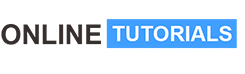A complete Guide to Product Photography and Adobe Photoshop

A complete Guide to Product Photography and Adobe Photoshop, The Best Online Professional Product Photography Course with editing in Adobe Photoshop to enhance your skill.
Welcome to your new master class! Learn professional product photography from start to finish
With detailed knowledge of Camera settings, Lighting, and editing in Adobe Photoshop step by step
My name is Sandeep Passan. I started Product photography in year 2000 for print media where I used to make product catalogues and designs for packaging. Every catalogue and packaging needs products to show. Now it’s been almost more than two decades and I have shot almost every type of product like Hi-gloss, matte finish, transparent which is being used in industries like bath fittings, furniture, appliances, hospitality etc. Now Product photography is being used in both e-commerce as well as print industry.
I have prepared the course where I share the techniques of photography from scratch like basic terms of Camera, Studio lights, Diffusers, studio setup, selection of backdrops, arrangement and ambience of light, product positioning, enhancing highlights etc.
You will learn the basics of Camera like Shutter speed, Aperture, Depth of Field, ISO
You will learn about Camera modes like Program mode, Aperture priority mode, Speed priority mode, Manual mode
You will learn about Studio Setup, Studio Lights, Diffusers,
You will learn about Studio Setup, Studio Lights, Diffusers,
You will learn every type of product photography like Hi-gloss, Matte finish, transparent products.
You will learn how to shoot products for E-Commerce and how to do 100% white background which is required for On-Line shopping sites
You will learn how to edit the image in Adobe Photoshop from basic to advance
Over 8 chapters you will learn
# What is Photography
#What is Shutter Speed
#What is Aperture
#How Aperture affects Exposure
#What is ISO
#What are Camera modes
#How to shoot a high gloss and transparent product
#How to edit in Photoshop.