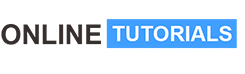Learn Make Intro View Using Flutter

Learn Make Intro View Using Flutter, A Flutter package for simple material design app intro screens with some cool animations.
Course Description
A Flutter package for simple material design app intro screens with some cool animations.
Table of contents #
- Features
- Getting Started
- Usage
- Documentation
- PageViewModel Class
- IntroViewFlutter Class
- Bugs or Requests
- Donate
- Contributors
- License
Features #
- Easy addition of pages.
- Circular page reveal.
- Cool Animations.
- Animation control, if the user stops sliding in the midway.
- Skip button, for skipping the app intro.
- Custom font selection.
- Material Design.
Getting Started #
You should ensure that you add the intro_views_flutter as a dependency in your flutter project.
dependencies:
intro_views_flutter: ‘^2.8.0’
You should then run flutter packages get in your terminal so as to get the package.
Usage #
- IntroViewsFlutter widget require a list of PageViewModel , and some other parameters. Refer the code below to create a PageViewModel page.
Final page = new PageViewModel(
pageColor: const Color(0xFF607D8B),
iconImageAssetPath: ‘assets/taxi-driver.png’,
iconColor: null,
bubbleBackgroundColor: null,
body: Text(
‘Easy cab booking at your doorstep with cashless payment system’,
),
title: Text(‘Cabs’),
mainImage: Image.asset(
‘assets/taxi.png’,
height: 285.0,
width: 285.0,
alignment: Alignment.center,
),
titleTextStyle: TextStyle(fontFamily: ‘MyFont’, color: Colors.white),
bodyTextStyle: TextStyle(fontFamily: ‘MyFont’, color: Colors.white),
);
- Now refer the code below to get the IntroViewsFlutter widget.
final Widget introViews = new IntroViewsFlutter(
[page],
onTapDoneButton: (){
//Void Callback
},
showSkipButton: true,
pageButtonTextStyles: new TextStyle(
color: Colors.white,
fontSize: 18.0,
fontFamily: “Regular”,
),
);
For further usage refer the example available.
For Landscape preview click the link.
Note : If you added more than four pages in the list then there might be overlapping between page icons and skip button, so my suggestion is just make the showSkipButton: false.