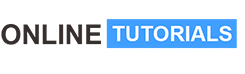Become a Canva Expert | The Ultimate Course

Become a Canva Expert | The Ultimate Course, Learn image editing and manipulation with Canva’s free plan. Become a graphic designing expert in 100 minutes.
Course Description
Welcome to the Canva Tutorial by Studyopedia!
Learn to edit images easily with Canva. Adjust images and add effects, elements, other images, video, audio, etc. to an already created image. Perform operations on images and easily crop, rotate, scale, and flip pictures. Flipping an image gives you a mirror effect. Add text to the image, and the text templates provide you with tons of free fonts to apply directly to the text of your image. Use a similar image and change the entire color theme with the click of a button using Canva.
Canva offers free and paid plans, with the Pro version providing additional features and resources.
Note: In this course, we will work on the free plan.
Canva is available as a web application and mobile apps for iOS and Android devices.
The following lessons are covered in the Canva tutorial:
*8Course Lessons**
Canva – Overview & Get Started
1. Canva – Overview and Features
2. How to sign up and log in to Canva
3. Create your first image
4. Add the image title, page, and folder, and download your first image
5. Zoom in/ out the image editor
Canva – Image Operations
6. Crop an image
7. Align an image
8. Rotate an image
9. Scale an image
10. Flip (mirror) an image
Canva – Add text
11. Add text to an image
12. Magic Write (AI)
13. Apply text templates to your image
Canva – Add elements, icons, shapes
14. Add elements to your image
15. Add icons to your image
16. Add Shapes to your image
Canva – Adjustments
17. Set the image brightness
18. Set the image contrast
Canva – Effects & Filters
19. Set the image effects
20. Set the image filters
Canva – Colors
21. Change the color theme & style
22. Change the image background color
23. Change the image text color
Canva – Draw and Add Media
24. Draw on an image
25. Add Photos to your image
26. Add Videos to your image
Canva – Share image
27. Share your image (Download, public link, etc.)
Canva – Demos and Examples
28. Create a Flyer
29. Create a Poster
30. Create a YouTube Thumbnail
31. Create a Facebook cover photo
32. Create a Logo
33. Create a Resume
Canva – Basic Settings
34. Change the Canva Theme
35. Change the Canva Language
Canva – AI
36. Canva Dream Lab
Let us begin!