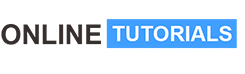Pivot Tables and Dynamic Dashboards in Microsoft Excel

Pivot Tables and Dynamic Dashboards in Microsoft Excel, Learn to use PivotTables in Microsoft Excel and create dynamic Dashboards for clear, visual data analysis.
Course Description
Do you already have a good level of Microsoft Excel but when you have to analyze large files to draw conclusions and statistics are you in difficulty? Instead, would you like to be able to analyze your data making it easily understandable also on a visual level by means of graphs and buttons… i.e. dynamic dashboards?
Then this is the course for you! Sign up now to start your learning journey!
I will guide you through videos, guided exercises and above all step by step instructions
You will learn to use, or use better, the formidable Pivot Tables tool in Microsoft Excel which will then create fantastic dynamic Dashboards for reading, analyzing and understanding data.
These dynamic Dashboards will be based on Pivot Tables, (in some examples also by means of Power Query), and made up of a series of graphs, data filters (slicers), macros, etc.
So, what are we waiting for? I am waiting for you!
NB: this course is recorded with Microsoft Excel 365 but the 2021, 2019 or 2016 versions are also fine
Please note that you can take advantage of the one-month free trial of the full 365 version from the Microsoft website
Subjects:
- Thanks and some information before starting
- Course structure
- Insert a Pivot table: fields, areas and main operations
- Format cells, insert a style, and update the data
- Insert multiple fields into rows, expand and collapse them
- Change the calculation type in values and group the data
- The slicer
- The Graphics
- How to create a dynamic dashboard
- A bit of aesthetics
- Add and update data
- Example 1: Company interviews without Power Query
- Example 2: Car salespeople with Power Query
- Example 3: Garden shop with Power Query