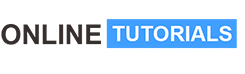Adobe Photoshop Social Media

Adobe Photoshop Social Media, Everything you need to know about Basics with Photoshop.
Course Description
Have you always wanted to learn how to Design but don’t know where to start? Would you like to make amazing Designs and bring your ideas to life?
Then Photoshop Fundamentals is for you!
Hi, I’m your instructor Josh Werner and I’ll be leading you through this course. .
The course begins with the basics.
I’ll take you through everything you need to know to start building designs like an expert with Adobe Photoshop 2022.
You’ll learn all the fundamentals of Photoshop.
This is great for students starting or for Designers that need a refresher course on Photoshop . There are no requirements necessary to enroll I only ask that you come open minded and ready to learn Feel Free to look through the course description and checkout some of my preview videos
The course is packed with hands-on tutorials
Here’s What You’ll Learn:
01. Introduction
01. Overview
02. Creative Cloud Plans
02. Overview
03. Individuals
04. Business
05. Students & Teachers
06. Schools & Universities
03. Account Setup
07. Setup Creative Cloud Account
08. Download Creative Cloud App
09. Install Creative Cloud App
10. Install Photoshop
04. Welcome Page
11. Overview
12. Home
13. Learn
14. Lightroom Photos
15. Cloud Documents
16. Deleted
17. Create New
18. Open
19. What’s New
05. Preferences
20. Overview
21. General
22. Interface
23. Workspace
24. Tools
25. History Log
26. File Handling
27. Export
28. Performance
29. Scratch Disks
30. Cursors
31. Transparency & Gamut
32. Units & Rulers
33. Guides, Grids & Slices
34. Plug-ins
35. Type
36. 3D
37. Enhanced Controls
38. Technology Previews
39. Product Improvement
06. Main Menu
40. Overview
41. File
42. Edit
43. Image
44. Layer
45. Type
46. Select
47. Filter
48. 3D
49. View
50. Window
51. Help
07. Tools
52. Overview
53. Move
54. Rectangle Marquee
55. Lasso
56. Object Selection
57. Crop
58. Frame
59. Eye Dropper
60. Spot Healing Brush
61. Brush
62. Clone Stamp
63. History Brush
64. Eraser
65. Paint Bucket
66. Blur
67. Dodge
68. Pen
69. Type
70. Path Selection
71. Rectangle
72. Hand
73. Zoom
74. Edit Toolbar
75. Set Foreground
76. Set Background
08. Conclusion
77. Summary
So what are you waiting for? I look forward to going through course with you I’ll see you inside!