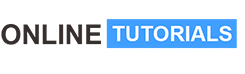Adobe Express Tutorial

Adobe Express Tutorial, Learn image editing and adjustments with free Adobe Express, formely called Adobe Spark.
Course Description
Welcome to the Adobe Express tutorial by Studyopedia!
Learn to edit images easily with Adobe Express. Adjust images and add effects, elements, other images, video, audio, etc. to an already created image. Perform operations on images and easily crop, rotate, scale, and flip pictures. Flipping an image gives you a mirror effect. Add text to the image, and the text templates provide you with tons of free fonts to apply directly to the text of your image. Use a similar image and change the entire color theme with the click of a button using Adobe Express.
The free templates would ease your work to create the following in less than 10 minutes:
- Flyers
- Posters
- Logo
- Resume
- YouTube Thumbnail
The following lessons are covered in the Adobe Express Tutorial:
Adobe Express – Overview & Get Started
1. Adobe Express Overview and Features
2. How to sign up and log in to Adobe Express
3. Begin and upload your first photo on Adobe Express
4. Set the Image Title and Pages
5. Zoom in/ out the image editor
Adobe Express – Image Operations
6. Crop an image
7. Align an image
8. Rotate an image
9. Scale an image
10. Flip (mirror) an image
Adobe Express – Add text
11. Add text to your image
12. Apply text templates to your image
Adobe Express – Add elements
13. Add Elements to your image
14. Add icons to your image
15. Add Shapes to your image
Adobe Express – Adjustments
16. Set the image brightness
17. Set the image contrast
Adobe Express – Effects & Colors
18. Set the image effects
19. Change the color theme
20. Set the background color
Adobe Express – Add Media
21. Add Photos
22. Add Videos
Adobe Express – Download your image
23. Download your image as PNG
24. Download your image as PDF
Adobe Express – Use Templates
25. Create a Flyer
26. Create a Poster
27. Create a YouTube Thumbnail
28. Create a Facebook cover photo
29. Create a Resume
30. Create a Logo
Let us begin!
Hit the Enroll button!