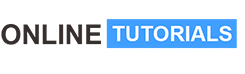MicroSoft Teams Masterclass: Connect With MS Teams

MicroSoft Teams Masterclass: Connect With MS Teams, ATTENTION SOLOPRENEURS: In 60 Minutes You’ll Be Using Microsoft Teams To Manage Your Solo and Joint Projects Like A Pro!
Welcome to the Microsoft Teams Masterclass!
ATTENTION SOLOPRENEURS: Are You Ready to Collaborate and Manage Projects Efficiently?
“You Can Now “Go Live and Collaborate” Using the One Of The Largest and Most Recognized Information Sharing Platforms ” in the world!
Would you like to learn how to do this? And would you like to know how you can earn thousands of dollars in sales from this Platform? If you answered “Yes”, then this course is for you!
“In Sixty Minutes You’ll Be Using Microsoft Teams To Manage Your Solo and Joint Projects Like A Pro”
In this Course, You’ll Use the Free Version of Microsoft Teams To Manage and Collaborate On Projects of All Shapes and Sizes
Why should you take this masterclass?
Because you learn everything you need to know to be an expert, and you do that in an hour. Here is why:
1. It Is More Than Just Chat: You can use the chat window in Teams to have quick conversations with your colleagues. But there’s so much more to it. Need to share a file? Just attach it in the chat. Then simply call or video call your colleague to discuss the file straight from the window. Or schedule a meeting without leaving the chat. Chat’s integration with other Microsoft products like OneNote and Office means no more switching between apps throughout your conversation. It’s all right there in the chat.
2. Before, During, And After Meetings: Getting everything ready for meetings can be a challenge. The agenda is in one email, agreed actions in another. And where’s the thing you were supposed to review before the call? Meetings in Teams make that experience so much easier. As soon as you create the meeting, you can start chatting with the participants about the agenda, share the files that you need them to review, and keep track of the meeting notes and to-dos. You can even check who those unknown people are that have been invited. Then, the recording of the call is immediately available in the same tab, so if you missed the meeting, you don’t need to hunt for the recording. It’s right there, with the meeting notes and agreed actions.
3. Fewer Emails: Drowning in your emails becomes a thing of the past. As conversations are now held in a structural way in your Teams, you no longer have all the email-upon-email responses, often sent as a Reply All. And if somebody needs to send you a file, or ask you a one-liner question? That’s what Chat’s for!
4. Improved collaboration and communication: Thanks to the tight integration with Office 365, you don’t need to switch apps when you need to collaborate on a document. You can create the Word, Excel, or PowerPoint document in Teams, immediately share it with your coworkers, and then co-author it within a blink of an eye. No more sending out different versions through email and the resulting version confusion. You can add comments and to-dos, and chat with your coworkers to discuss the document right there.
5. Stay connected, anytime, anywhere: While on the move, we need to stay connected, be reachable, and have access to all your resources. With the Teams phone app, you have immediate access to all your apps and documents. You can easily respond to chat and conversations, join meetings with one click and continue to collaborate. So even on the move, you are kept completely in the loop.
Hopefully, your business has learned to embrace Microsoft Teams. MS Teams enables you to communicate with your team, clients, vendors, and prospects. You can hold virtual meetings, share files, and collaborate on projects in real-time. Teams have several major benefits for businesses both large and small.
Our Course teaches all of these things:
What exactly are you going to gain from this masterclass?
Our masterclass starts out by teaching you the basics of Microsoft Teams. You will learn, through a series of over-the-shoulder step-by-step video courses, the following:
- Microsoft Teams Overview
- The Teams Interface
- Attaching the Mobile Application
- Inviting Team Members
- Starting a Channel within a Team
- Meet Now Within a Channel Within Teams
- Using the Channel Wiki Within A Team
- Adding Microsoft Word
- Additional Considerations of Word
- Adding Microsoft Excel
- Adding Microsoft Powerpoint
- Adding Microsoft One Note
- Dictation
- Document Sharing
- One Drive
- Channel Settings
- Top Level Channel Settings
- The Website Tab
- Conclusion of Basic Teams Course
Now, if you’re like most people, you’re going to be super excited about what you’re about to learn about real-life marketing strategies.
But, it’s possible that you also may be like most people in that the “techy” stuff slows you down.
In fact, it makes some people give up altogether.
But don’t worry, I’ve got you covered
I recorded a “hands-on”, over the shoulder, step by step video course showing you all of the technical tricks that you’ll need to know to bring the strategies out of the classroom and into your business.
Here they are:
• Three Multi-Step Processes
• First…The Project Management Process
• Solo Projects
• Including External Participants
• Second…The Teams Live Meeting Process
• The Purchase
• The Account Set Up
• The Live Meeting
• Third…The Zoom and Go To Meeting Process
• The Internal Meeting
• Connecting Your Autoresponder seamlessly
At the end of this course, you will have all the knowledge and understanding to begin working with this amazing platform
While other courses leave you confused and only give you a glimpse of how to set up Microsoft Teams, this is an A-Z guide – the complete course on Microsoft Teams.